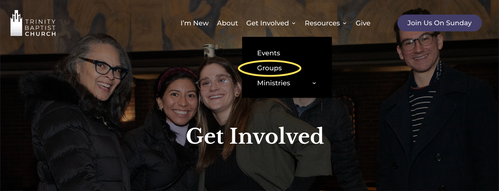Messaging Groups
How-To Guide
Everything you need to know about joining a Messaging Group!
Jump to:
How to Join a Group
On the app:
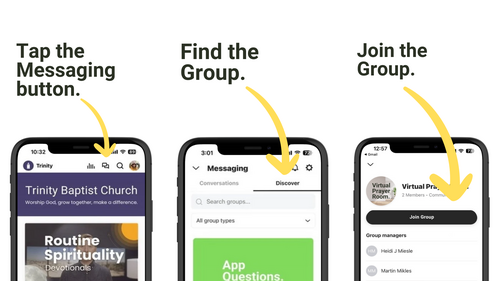
On Your Desktop:
On the website, navigate to:
Get Involved ➞ Groups ➞ Messaging Groups
Get Involved ➞ Groups ➞ Messaging Groups
How To Turn On App Notifications
First, turn them on in the Trinity App:
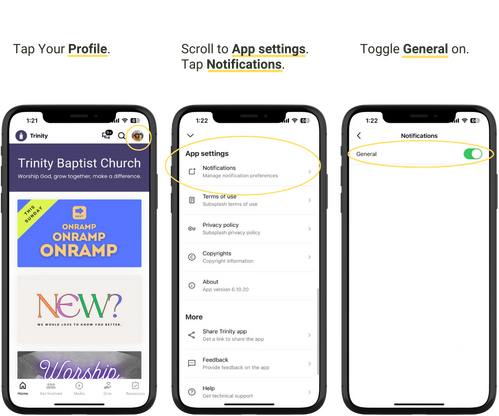
Then, adjust your phone settings:
Note: The steps below provide general guidance and may look slightly different depending on your device and operating system.
Tip: Even if you think notifications are already enabled, operating systems update their designs from time to time — so it’s worth double-checking!
Tip: Even if you think notifications are already enabled, operating systems update their designs from time to time — so it’s worth double-checking!
For iPhone users:
- Open your Settings app
- Scroll down to Notifications
- Tap the Trinity app
- Toggle Allow Notifications on
For Android users:
- Open your Settings app
- Tap Notifications
- Tap App Notifications
- Tap the Trinity App
- Toggle notifications on
Red Dot Indicator Not Showing? Try this.
Issue: I don’t see a red dot on the messaging icon when there’s a new message in my group.
Fix: Clear the app cache (see instructions below). This refreshes your app and usually restores the red notification dot.
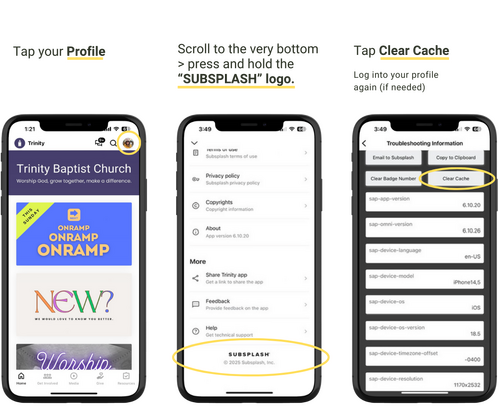
More Troubleshooting tips
Still experiencing issues? Just email us at hello@trinityny.org and we'll be happy to help.